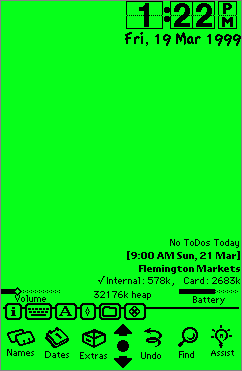|
|||
|
InfoBack Display
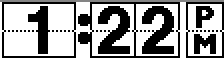 |
Time: The current time is displayed as a digital clock. Tapping the time view will open the Clock application. |
| Date: The current date is displayed in bold. Tapping the date view will also open the Clock application. Note that the text in the view is right justified. | |
| ToDo: If there are no ToDo's, the current view is displayed. Otherwise the ToDo with the highest priority is displayed. Tapping the ToDo view will popup a list of current ToDo's. | |
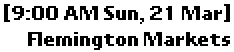 |
Next Meeting: The next meeting's time/date and title are displayed. The text in this view is right justified. |
| Store: This view displays all available stores and their available space remaining. A tick marker is placed in front of the default store. | |
|
Battery Status: This view shows the current battery status. |
|
Heap Status: This view shows the current available free heap. Tapping the view will force a garbage collection call and free up available memory. |
| Volume Status: This view displays the current volume setting. Moving the slider will change the default volume setting. | |
Scribble Notes |
Backrop Area: The rest of the backdrop can be used to write notes or draw illustrations. Note that if this information is to be saved after system reboots, then you must tap the "Save Scribble" item within the Command Options menu on the status bar. |
InfoBack Controls
![]()
From left to right the InfoBack status bar controls are:
Info: Gives access to the about box.
Keyboard: When tapped the keyboard will appear. Tapping again will allow change of keyboard type.
Recognition Mode: When tapped a popup will appear showing available pen recognition modes.
Command Options: The command options control the scribble and view characteristics. The available commands are:
Clear Scribble: Clear all text and drawings from the backdrop.
Save Scribble: Save current text and drawings on backdrop. Saving means that the information will be returned after a system reboot. The process is not automated because I have found you may want to quickly write something without perminately saving it.
Move Views: When selected, all the information views in the backdrop can be moved. Just tap and drag a view to the new location. When all views are located where you want them, just tap the command options button again and tap "Hold Views".
Reset Views: Set all views back to their default location.
Extras Drawer: Pop's up a list of folders in the Extra's drawer. Tapping the folder name will open that folder. (Note: On MP2K devices the previous folder only opens. I'm looking into this problem.)
Package: Pop's up a list of folders in the Extra's drawer. Tapping a folder will bring up another popup containing the available packages in that folder. Frozen packages will be highlighted with a snow flake. Tapping the package will open it, even if it is frozen.
Systems
InfoBack is written for all Newton 2.x OS systems. Note that it has not been tested on any MP2K devices. However, there should be no foreseeable problems.
Download It
- InfoBack-1.0.pkg, Readme.txt
- InfoBack-1.0.zip, (includes software and documentation)
- InfoBack-1.0.sit.hqx, (includes software and documentation)
- MiniBack-1.0.pkg,
- MiniBack-1.0.zip, (includes software and documentation)
Cost
InfoBack is free.
InfoBack Version Info
| Version | Date | Info |
| 1.0 | 9 April 1999 | Released at:
|
MiniBack Version Info
| Version | Date | Info |
| 1.0 | 13 April 1999 | Released at:
|
Known Problems
- On MP2K devices, the quick access Extras drawer button will only open the previously accessed folder. I'm looking into this problem.
- Volume slider does not update when volume is changed from the Extras drawer. The Extras drawer does not broadcast the volume change. However, the volume slider does update if volume is changed from the system Prefs dialog under sound.
Messages to: Shane D. Hill (sdhengsoft @ tpg . com . au)