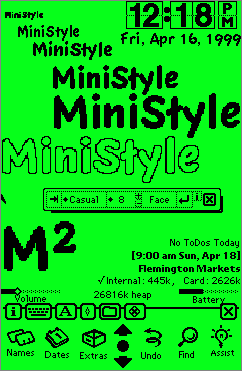|
|||
|
Here, MiniStyle has been used to show how you can change the font characteristics on the scribble view of InfoBack.
General
Firstly note that MiniStyle does not update the font characteristics automatically like other style applications. This is to allow you to make all the font changes you like before the views start updating. On an Newt MP120, this can save a lot of time in screen redraws. If you have used the in-built Style application you can easily use MiniStyle. The font modification process is done as follows:
- Either select the text you want to change or tap a spot you would like the new font to appear in your edit view.
- Use the font type, size and face popups of MiniStyle to your desired characteristics.
- Tap the apply button within MiniStyles and your font changes will be applied and the views will update.
To update another selection with the same font change as above, just:
- Select the text you want to change.
- Tape the apply button.
This quick change is achievable because MiniStyle does not automatically pickup the selected text properties. To do this you must tap the "Font Pickup" button on the MiniStype controls.
MiniStyle Controls

From left to right, the MiniStyle controls are:
Font Pickup: Tapping this button will set MiniStyle to use the font property at the current caret location. All the popups will change to the new font style.
Font Type: This button will display all the available fonts on your system that can be used. Even added custom fonts will be displayed.
Font Size: Tapping the size button will show a menu of available quick select font sizes. The very last entry is set to the previously used size. Also in this button are two smaller buttons labeled "+" and "-". Tapping these small buttons will increase or decrease the font size by 2 points respectively.
Font Face: This button allows the selection of the font face properties. Currently you may select combinations of bold, italic, undeline, outline, superscript, subscript. Tapping the "plain" button in the popup will unselect all font faces.
Apply Button: Tapping this button will change the selected text or new start point to your newly desired font style.
Info Button: This gives you a splash screen detailing the MiniStyle version and who I am and how to contact me.
View Dragger: Ministyle does not have a dragging handle to save screen space. To drag MiniStyle to another location, just tap and drag on any part of the control panel that does not have a button. Under the info button is usually a good place.
Systems
MiniStyle is written for all Newton 2.x OS systems. Note that it has not been tested on any MP2K devices. However, there should be no foreseeable problems.
Download It
- MiniStyle-1.0.pkg, Readme.txt
- MiniStyle-1.0.zip, (includes software and documentation)
- MiniStyle-1.0.sit.hqx, (includes software and documentation)
Cost
InfoBack is free.
MiniStyle Version Info
| Version | Date | Info |
| 1.0 | 16 April 1999 | Released at:
|
Messages to: Shane D. Hill (sdhengsoft @ tpg . com . au)